Bulk Banner Buying Guide
Buy banners | Bulk Buying Banners
Bulk Buy is a special tool for advertisers that allows you to quickly and conveniently place advertisements on all sites in our system. The interface is divided into two main groups: purchase of link showcases and banner showcases. Switching is done using tabs.
In order to select the necessary sites, the advertiser must customize the form in accordance with their requirements. The screenshot shows the search form in its original state, the numbers mark the main points, the description of which is located below.
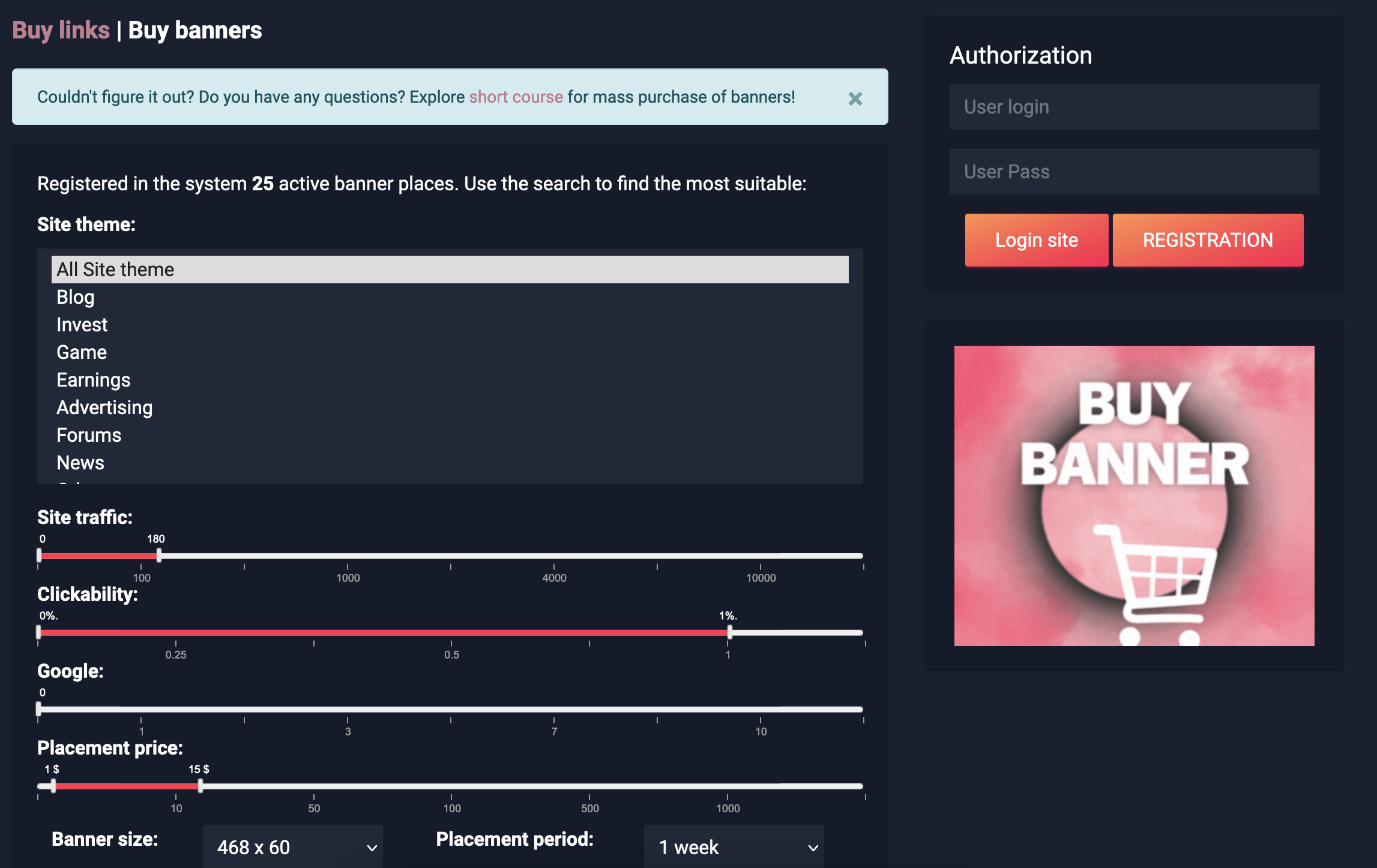
1. Theme. All sites in our system are assigned to one of the categories in the list. The advertiser can select one or more categories. For multiple selection, hold down the "Alt" key on the keyboard and left-click on the required items.If you do not care about the topics of sites or you want to include all sites in the system in the search, then select the "All topics" item, which is set by default. The choice of category greatly affects the number of sites found.
2. Price per week. The cost of placing a banner in our system cannot be less than 1 $ and is strictly integer. The cost is indicated for the weekly placement period and cannot be changed during the placement process.You can set the cost limits using a special slider with position marks. The entire scale is arranged in such a way that it displays the minimum and maximum cost of placing a banner in the system. As a rule, sites with low traffic set lower prices.
3. Impressions. This option allows you to limit the search for sites by the number of page views by users. We recommend setting the number of impressions so that it exceeds the number of views by 3 times or more.
4 Visitors. This parameter allows you to limit the search for sites by the number of unique visitors per day. The higher this parameter, the larger the audience will see your ad.
5. Google PR. PR - Sites with high citation PR are more trusted by search engines, and this parameter is an indicator of quality site traffic.
6. Link address. In this field, you must enter the address of the advertised site, the maximum length is 255 characters. The information entered does not affect the search for sites.
7. Image address. Here you need to specify a direct link to the banner image. It is allowed to use images only in jpg, png or gif format, banner size should not exceed 135kb.
8. Banner size. Our advertising network uses 4 banner formats: 468x60, 300x250, 250x250,200x300 (dimensions are in pixels). Each banner site uses one of these formats, you need to choose the one that matches the size of your banner. It is not recommended to use banners that do not fit any of these formats, as the image will be compressed or stretched.
9 Term of placement. On all banner sites of the system, the term of placement starts 1 week and cannot exceed 4 weeks. This parameter largely affects the final cost of the purchase, but does not affect the number of sites found.
After all the fields are filled in and the parameters are set, you need to click on the "Find" button. Below is a list of sites found. For convenience, 100 entries are displayed on the page, there is a page switcher under the list. The list contains the main parameters of each showcase, its address and cost. If the placement period was chosen more than 1 week, the cost is indicated for the selected period. The advertiser has access to single purchase and multiple selection. To make a purchase on one storefront, just click on the cart icon and you will be taken to the page for displaying the result and choosing a payment method.

To purchase at several storefronts, you need to check the boxes you need. If you want to mark all storefronts on the page at once, click on the general checkbox (number 1 in the screenshot). It is also responsible for inverting the selection: when clicked, all checked checkboxes are removed, and unchecked ones are set. As soon as you check at least one checkbox, a translucent bar will appear at the bottom of the page(number 2 in the screenshot) with information about the number of marked positions, the total cost of the purchase and the "Go to purchase" button. When switching pages, all selected showcases are saved and you can add or exclude any showcase from the list at any time.
After you have decided on the choice of sites, you must click on the "Proceed to purchase" button and select a payment method. All purchased banners will be placed immediately after payment and you will be able to track their status in the "Purchases" section.
If you want to change any settings after searching, all storefronts found will be hidden. You must click the "Find" button again, which will allow the system to generate a new issue taking into account the changes.